elgrande1988
Admin

Mensajes : 211
Fecha de inscripción : 17/12/2011
Edad : 36
 |  Tema: Pulmon 2.0 (Agrege Widgets estilo Windows 8 en tu Escritorio) Tema: Pulmon 2.0 (Agrege Widgets estilo Windows 8 en tu Escritorio)  Lun 19 Dic 2011 - 11:16 Lun 19 Dic 2011 - 11:16 | |
|  Widgets de interfaz de usuario de Windows 8 en Windows 7 Pulmon Widgets de interfaz de usuario de Windows 8 en Windows 7 Pulmon
es una confiable utilidad diseñada para agregar widgets de Windows 8
en tu escritorio. Pulmon es una gran aplicación que trae azulejos
de Windows 8 en Windows 7. Te
ofrece varias opciones para agregar como mosaicos, como Internet
Explorer, usuario, etc. Internet Explorer añade un bello mosaico en
escritorio. Al pulsar en él se abrirá IE.
Algunos otros comandos de azulejos son los siguientes:
Usuario – al
hacer clic en el azulejo “usuario” abrirá un Widget de usuario. Si
deseas abrir cuentas de usuario haz doble clic en el lugar verde de
mosaico o haz doble clic en el Avatar del usuario. Hay muchos trucos
para azulejos de usuario. Haz clic con el botón derecho sobre el
cuadro y haz clic en Opciones. Puedes elegir “Tomar el avatar de
usuario desde el sistema Windows” o elegir el avatar personalizado.
Panel de control - al
hacer clic en el mosaico Panel de Control cargará el widget de panel
de control. Puedes abrir el Panel de Control haciendo clic en su
mosaico. Actualmente no es más que un azulejo. Obtendrá algunas
características en próximas versiones.
Reloj –
Pulmon te ofrecerá un widget muy atractivo de ”Reloj”. Te mostrará el
tiempo, mes y día de la semana. Algunos trucos nuevos se
proporcionarán en las próximas versiones.
Gestor de apagado-
es un widget muy fácil de usar que te permite controlar tu PC con
un solo clic. Las opciones de apagar, reiniciar, cerrar sesión e
hibernación se dan. Ten en cuenta que algunas de las características no
funcionan.
Webby -
Webby es otro buen widget que te proporciona acceso rápido a los
sitios de tecnología como Windows Club, IntoWindows, WinMatrix etc.
Pulmón
es una gran aplicación que trae Windows 8 como las tejas de metro
en Windows 7. Te da varias opciones para añadir como azulejos, como
Internet Explorer, el usuario, etc Internet Explorer agrega un
hermosos azulejos en el escritorio. Al hacer clic sobre él se abrirá
IE. Algunos otros comandos de azulejos son los siguientes:
CAMBIOS EN PULMON 1.1 New Updates: - Splash Screen has been added to Pulmon. Now Pulmon will start with a metro splash screen
- Changed Background – Background color of Pulmon has been changed to the metro color “Dodger Blue”
- We worked on Pulmon 2.0 a lot and fixed some issues
- Metro UI Colors – We tried our best to select master Metro UI colors for tiles. Now tiles have Metro UI colors
- Improved Stability – In the previous release, Microsoft Office Suite
Tile and BUILD Tile were unstable. But now they are stable and can be
used as you use other tiles
- We have added a “Get Involved!” button in Pulmon to directly involve
in Pulmon Project. By pressing this button, Pulmon will open the
default E-mail client. You, then, can send us a mail about involvation
- The sizes of tiles have been decreased to increase flexibility for the users
- We have implented Windows 8 style tiles e.g. Internet Explorer, Control Panel and BUILD tiles
- Now the default background is of Windows 8 default start screen backround
- You will get a Metro Menu in fullscreen mode. Just click on User
Avatar and see the action. It offers to restart and shutdown the
computer and it also offers to change user avatar
- Storage tile has been updated and now you can select any drive by using Storage Options in right click menu
- “Zuro” tile is a new tile for Pulmon. It opens Zuro (A web browser
based on Metro UI and Immersive UI) when a user double-click on it
- “Desktop” tile shows the current desktop background
- Added error handling code for the exceptions
- “Mozilla Firefox” tile is now “Mozilla Aurora” tile. Works only with Mozilla’s Aurora Channel
- We have updated Shutdown Manager tile and System Information tile.
They were looking ugly but now they are looking very good with a brand
new look
- We just fixed some tool-tip issues
- We applied Metro UI on Storage Settings and Zuro Settings Instrucciones de uso: 1. Descargar y ejecutar la aplicación
2. Usted verá dos grupos “Add Tiles” y “Remove Tiles”
3. Haga clic en un Tile [Imagen para insertar la parte] en el grupo Añadir por ejemplo Internet Explorer
4. Se carga IE y el icono de IE se desapareció de “Add Tiles” del grupo y comienzan a aparecer en “Remove Tiles” del grupo.
5. Haga clic en la ficha de IE en el grupo Azulejos quitar lo eliminará.  OS OS: XP/Windows Vista/Windows 7 IDIOMA: INGLES TAMAÑO: 9MB MEDICINA INCLUIDA: FREE INSTRUCCIONES: NO FECHA DE SALIDA: 13.11.2011
  http://adfoc.us/119991821573 Para descargar solo espera los 6 segundos de la derecha y presionaSKIP  | |
|
